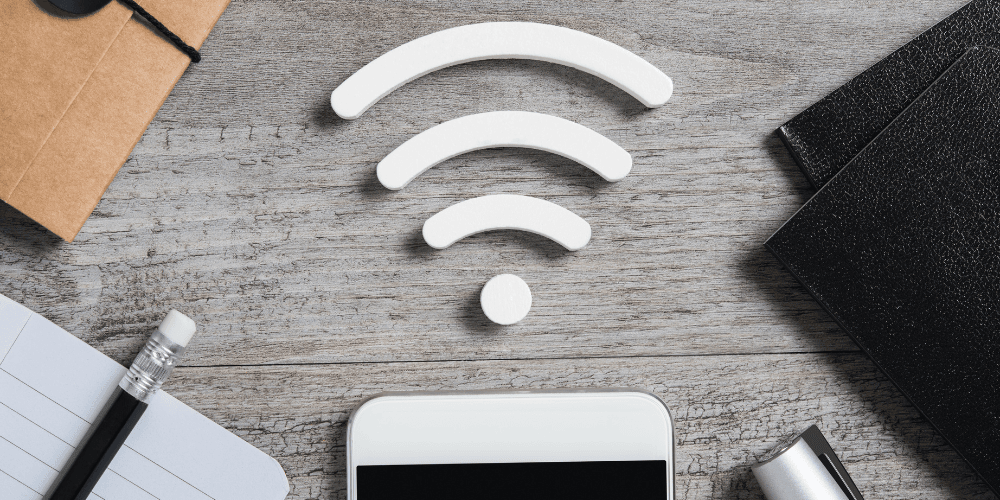Keeping your home Wi-Fi network secure is a top priority for many homeowners, especially those with home offices and IoT devices. At a minimum, we recommend taking the following three steps to secure your home Wi-Fi network. These quick-fixes can be accomplished in a matter of minutes simply by logging into your router. (Not sure how to do this? Check out NetSpot’s helpful instructions.) The hardest part? Picking out your new password and network name!
Must-Do #1: Change your password.
Your password is the gatekeeper to your network. Having a strong password is essential to your network’s security. In addition, far too many users keep the manufacturer’s password for their router, which can be difficult for users to remember but easy for hackers to guess.
Tips for choosing your new network password:
- DO make it at least 16 characters long, 20+ is better.
- DO make it a passphrase – memorable for you but difficult for a hacker to crack.
- DO try to use random words that don’t form a complete sentence.
- DO consider using a password manager.
- DON’T use personal information such as your name, birth date, etc.
For more in-depth instructions on creating a strong password, see AVG’s list of tips.
Must-Do #2: Change your home Wi-Fi network’s name.
Knowing the type of router you have makes it easier for a hacker to gain access to your network. Unfortunately, most routers use the brand name as their default SSID (service set identifier). In addition, it can be confusing to know which network is yours when other networks in the neighborhood are also named something like “Linksys.”
Tips for choosing your new home network name:
- DO make it memorable so you don’t forget it. (We recommend googling “what to name my Wi-Fi network” for some hilarious suggestions!)
- DON’T use personal information such as your address, name, etc. (This lets hackers know which house the network belongs to!)
Must-Do #3: Set up a guest Wi-Fi network.
There are two main reasons not to allow friends and family access to your main Wi-Fi network. First, for guests to connect to your Wi-Fi, you must share with them the password you so painstakingly created in step one above! Second, devices contaminated with viruses and malware will infect your network once connected.
Tips for creating a guest Wi-Fi network:
- DO use the same tips above for choosing the password.
- DO set the encryption type to WPA2.
- DON’T use the same password for your main network.
For steps on how to setup a guest network, check out this handy blog by Kaspersky.
References: